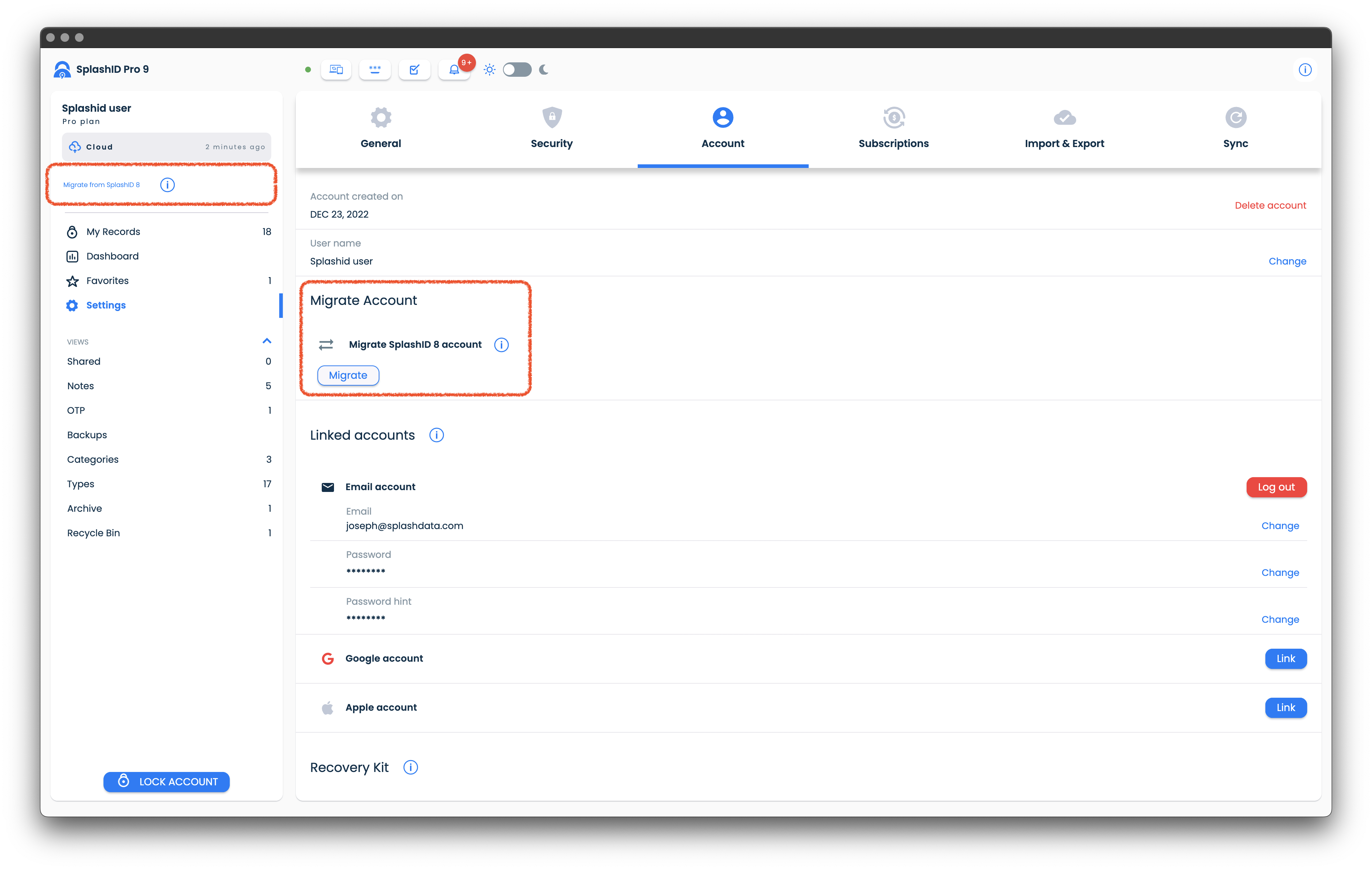Migrate your SplashID 8 account
SplashID Safe
SplashID Safe is also referred to as SplashID 8 here for clarity.
The page explains how you can migrate your SplashID 8 account to SplashID Pro 9.
The applications for SplashID Pro 9 are different from SplashID 8. They can both be installed and used together on the same device.
The migration does not change the data in your SplashID 8 account, and you can continue using it as long as your SplashID 8 license is valid. However the data will not sync between SplashID 8 and SplashID Pro 9.
Requirements
For migrating your SplashID 8 account to SplashID Pro 9 the following conditions need to be fulfilled.
- You should be an existing SplashID 8 user.
- Your account email address in SplashID 8 is the same as your SplashID Pro 9 account.
- You have signed up for a SplashID Pro 9 account and have completed its setup.
- You are a Pro license holder in SplashID 8.
- The sync method of your accounts in SplashID Safe and SplashID Pro 9 should be the same.
What gets migrated?
The migration can migrate your account, data and license depending on how you are set up in SplashID 8.
| Cloud sync | WiFi or No sync | |
|---|---|---|
| Account | Yes | Yes |
| License | Yes, for lifetime and our own subscriptions. No, for App Store and Play Store licenses. |
Yes, for lifetime and our own subscriptions. No, for App Store and Play Store licenses. |
| Data | Yes | No |
How to migrate?
To proceed with migration ensure that you have signed up for a SplashID Pro 9 account and have completed its setup. Also keep the master password of your SplashID 8 account ready as it will be needed during the migration.
The image below shows the macOS desktop app of SplashID Pro 9 of a signed in user who can migrate. The steps for migration are similar in the Windows, Android, iOS, or iPadOS apps. You can do the migration once on any app of your choice. We recommend using the macOS or Windows SplashID Pro 9 app as it will be easier to go through the steps on these machines.
Steps to migrate
- Download and install a SplashID Pro 9 application. We recommend using a desktop for the migration.
- Launch the installed SplashID Pro 9 app.
- Sign up for a SplashID Pro 9 account with the exact same email address as your current SplashID Safe account.
- Verify the email address used and complete the onboarding steps as suggested by the application.
- Sign in to your account, if needed.
- Tap or click on the Migrate from SplashID 8 link displayed below your account name in the top portion of the application menu.
- Enter the master password for the account you have in SplashID 8 and click or tap on confirm. Check the email address displayed above the password box to ensure that it is the email address of your SplashID 8 account.
- Review the migration summary.
- If you are on cloud sync and have setup Types in SplashID 8 with your own fields, then you can select the checkbox for 'Replace current Type fields with incoming Type fields' to replace the types in SplashID Pro 9 with your own fields.
- Click or tap on the Migrate button to proceed with the migration.
Master passwords
The master passwords of your accounts in SplashID Pro 9 need not be the same as in SplashID Safe.
Data migration will happen for cloud sync accounts only
The data in your SplashID 8 account will be migrated only if the account uses cloud sync.
For WiFi and No sync accounts in SplashID 8, you will need to export all your records to a SVID file on your main device, and then import the SVID file into your SplashID Pro 9 account from the Settings screen in the Import & Export tab.
SplashID 8 account after the migration
The SplashID 8 account of yours will remain independent of SplashID Pro 9, and you can continue using it. This will allow you to transition to SplashID Pro 9, and discontinue using SplashID 8 once you start using SplashID Pro 9 regularly.
The migration does not change the data in your SplashID 8 account, and you can continue using it as long as your SplashID 8 license is valid. However the data between SplashID 8 and SplashID Pro 9 will not sync.
In the future we will end support for SplashID 8 and stop offering it as a service. We strongly recommend that all existing users move over to SplashID Pro 9 as soon as they can.
Data migration from SplashID 8
Cloud sync
Cloud sync accounts in SplashID 8 will have their data copied over to SplashID Pro 9 during the migration.
First time migration
If you have a large number of records, then after the migration is complete, the application will start sending the migrated data using cloud sync. This happens in the background and will take some time depending on how much information you have.
After some time, you can log in to your account on another device and wait for the first time sync to complete in the background.
IMPORTANT
If the data appears to be out of sync, then first manually start sync on the device that you had completed the migration initially, by clicking or tapping on the Cloud Sync button. This button is shown at the top of the record list panel. After the sync completes successfully, initiate manual sync similarly on your other devices.
The manual sync procedure might be needed to be performed multiple times to ensure that all your content gets synced across all your devices.
WiFi and No sync
WiFi sync and No sync users will need to export their data to a SVID file in SplashID 8, and then import the SVID file in SplashID Pro 9.
No syncing between SplashID 8 and SplashID Pro 9 after the migration
Data does not sync between SplashID 8 and SplashID Pro 9. So do ensure, that you continue using SplashID Pro 9 after the migration, and stop using SplashID 8 once you are comfortable with the new SplashID.
License migration from SplashID 8
Your license will get migrated to SplashID Pro 9, if you had purchased one from us directly.
If you had purchased a SplashID Pro yearly or monthly subscription from the App Store or the Play Store, then your license will not be migrated. This is due to restrictions on license transfers across products in the App Store or the Play Store.
SplashID subscriptions purchased on our site
The migration will transfer your license to SplashID Pro 9 with the same annual or monthly license type and billing details as you had set it up in SplashID 8. Discounts in SplashID 8 will not get carried over to SplashID Pro 9.
Once transferred, your SplashID 8 account will continue to have a Pro license till the expiry of the current subscription. You can continue using SplashID 8 till the license expiry. After the expiry, the account will revert to a free license account.
Lifetime licenses
The migration will transfer your lifetime license over to SplashID Pro 9 for free till 31st January 2026.
After this offer period lifetime license holders will have to pay a nominal fee to transfer their SplashID Safe lifetime license over to SplashID Pro 9.
Your SplashID 8 account will remain as a Pro license account till the SplashID 8 service is stopped in the future. So do ensure that you start using SplashID Pro 9 once you are comfortable with it, and move away from SplashID 8.
App Store and Play Store licenses
SplashID Safe
The SplashID 8 app is commonly referred to as SplashID Safe in the stores.
Apple and Google limit our ability to transfer existing subscription purchases from one application to another application. Due to this restriction, it is not possible to automate the transfer of the SplashID 8 subscription purchased from the App Store or the Play Store to SplashID Pro 9.
You will have to do the following to migrate over to SplashID Pro 9 and setup a new purchase.
- Initiate the migration and transfer over your data to SplashID Pro 9.
- Proceed to the subscription screen and purchase a license that suits you.
- Once your SplashID Pro 9 account is set up with your data and license, you will need to manually stop the subscription for the SplashID 8 app in the App Store or the Play Store.
If you migrate to SplashID Pro 9, and do not cancel your SplashID 8 subscription you will continue getting billed for SplashID 8 subscriptions that you do not use. Please note that the responsibility for cancelling your SplashID 8 license in the App Store or Play Store rests with you. We will not be in any position to refund any amounts from the App Store or Play Store if you continue subscribing to the SplashID 8 licenses.
FAQ
Overview
What does migrating your SplashID Safe account to SplashID Pro 9 mean?
Migrating your SplashID Safe account will mean moving your license and data over to SplashID Pro 9. After that you can use SplashID Pro 9 applications instead of SplashID Safe on your devices and desktops.
What is the difference between SplashID Safe and SplashID Pro 9?
SplashID Safe is the SplashID password manager that you have been using since 2014.
SplashID Pro 9 is a next generation upgraded version of SplashID Safe. It retains most of the features in SplashID Safe and adds new features like built-in record sharing, unlimited fields in records, multiple notes with a notes only view, OTP code generation for other sites, record archiving and recycle bin features that are built on a set of new technologies.
Are SplashID Safe and SplashID 8 the same?
Yes. SplashID Safe is the SplashID product that you have been using since 2014. It is also known as SplashID 8, as all SplashID Safe applications are released as version 8 products e.g. 8.3.11.
What happens to my SplashID Safe account after the migration?
Your SplashID Safe account will continue to work till we shut down the service in the future.
Since the license too will automatically migrate for some users, for subscribers it will mean that their SplashID Safe account will at some time become a free account when the older license expires.
Can I use both SplashID Safe and SplashID Pro 9?
You can continue to use both SplashID Safe and SplashID Pro 9. Both the products function independent of each other. Their applications are different and can be installed alongside each other on your device and desktops.
There is no sharing or syncing of data between SplashID Safe and SplashID Pro 9. So if you decide to continue using both while they are available, you will need to manually maintain the records in both if you want them to be in sync.
Is SplashID Safe going away?
We anticipate keeping SplashID Safe till a majority of our existing SplashID Safe users migrate to SplashID Pro 9.
Towards this we will be supporting all of our existing SplashID Safe customers and actively help them migrate to SplashID Pro 9.
Why is SplashID Pro 9 being introduced?
The technologies used in SplashID Safe are old and difficult to effectively maintain and enhance the product. We also wanted to add new features and adopt newer cloud technologies that are secure and can serve lots of users at any point in time. In addition, we needed to use stronger encryption mechanisms that were not possible using our older technologies.
Migration
How do I migrate?
-
Download and install a SplashID Pro 9 application. We recommend using a desktop for the migration.
-
Launch the installed application.
-
Sign up for a SplashID Pro 9 account with the exact same email address as your current SplashID Safe account.
-
Verify the email address used and complete the onboarding steps as suggested by the application.
-
Sign in to your account if required. If you have a SplashID Safe account with the same email address then a 'Migrate from SplashID 8' option will be displayed below your account profile in the top portion of the navigation panel on the left side of the screen.
-
Click on the 'Migrate from SplashID 8' link and verify your SplashID Safe account by entering the master password for the account.
-
Review the shown summary and proceed to complete the migration.
-
Wait till the migration process gets over.
What information will migrate to SplashID Pro 9?
For cloud sync users the license and the data in the users account will get migrated. Do ensure that you have synced your SplashID Safe data once, before you attempt the migration in SplashID Pro 9.
For WiFi sync and No sync users in SplashID Safe, their license will get migrated to SplashID Pro 9. Their data will have to be manually migrated as explained in the Data migration section below.
License migration
Which licenses will be transferred over to SplashID Pro 9?
- Lifetime licenses for SplashID Safe
- Annual and monthly subscriptions offered by us directly
Which licenses cannot be transferred during the migration?
SplashID Safe subscriptions bought from the App Store and Play Store, and VLP licenses cannot be automatically transferred over to SplashID Pro 9.
- App Store subscriptions for SplashID Safe
- Play Store subscriptions for SplashID Safe
- Volume licensing program licenses
Will I need to purchase a new license for SplashID Pro 9?
If you are an existing SplashID Safe user with a Pro license, then you may not need to purchase another license. Lifetime licenses, and the annual and monthly licenses offered by us will get transferred over to SplashID Pro 9 as part of the migration.
Subscriptions bought in the App Store or Play Store cannot be automatically transferred to SplashID Pro 9 as the store policies do not allow for transferring a license from pone product to another.
How can I get a SplashID Pro 9 license from the App Store or Play Store?
After completing the migration, you can choose one of the below options for getting a license.
OPTION 1:
Purchase a SplashID Pro 9 license from inside the app. Depending on the device used, you will see a subscription plan from the App Store or the Play Store.
OPTION 2:
Purchase a non store SplashID Pro 9 license as listed in the subscription screen.
What happens to my SplashID Safe subscriptions from the App Store or Play Store after the migration?
Your SplashID Safe subscriptions from the App Store or Play Store will continue till you cancel them in your App Store or Play Store account.
You need to cancel your subscriptions for SplashID Safe to avoid being charged on subscription renewal. Please note that we are not allowed to cancel your subscriptions in the App Store or the Play Store.
We will not be able to refund any such renewals. It is your responsibility to ensure that you do not get charged for a subscription that you do not use.
Does a SplashID Pro 9 license cost more?
SplashID Pro 9 licenses cost the same as SplashID Safe licenses at the time of writing this.
During the initial offer period, all lifetime license transfers will be without any additional costs. Once the offer period ends, an upgrade fee will be charged for lifetime license users.
Subcriptions wil be charged as listed on the SplashID Pro 9 website. If you have had any previous discounts or coupons with your SplashID Safe subscription, then please contact our support team for assistance in getting them applied to the new SplashID Pro 9 subscription.
Is my Lifetime license for SplashID Safe valid for an upgrade to SplashID Pro 9?
Absolutely yes. In fact, during the initial offer period, the upgrade will be free. After the offer period, the upgrade will be at a nominal charge.
Details on the initial offer period will be communicated to users though our newsletters.
When does the initial offer period start and end?
We are currently in the initial offer period.
The initial offer for the free Lifetime license migration will be available till 31st January 2026.
Data migration
Will my SplashID Safe data be automatically moved over to SplashID Pro 9?
Yes, for cloud sync users.
No, for users on WiFi sync and No sync, as we do not have these users data on our servers.
What all data will get migrated for Cloud sync users?
All user generated data on our server in the users account will be migrated. These include
- Records
- Categories
- Types
- Attachments
- User uploaded icons
What can a Cloud sync user do if the data migration fails?
First check that your Pro license has migrated over to SplashID Pro 9 from SplashID Safe. This can be seen below your account name and above the navigation menu items.
Then use the export from SplashID Safe, and import into SplashID Pro 9 procedure.
To do this sign in to the web application of SplashID Safe at https://www.splashid.com/login, select all the records and export them to an SVID file.
The exported SVID file can then be imported to SplashID Pro 9 by going to the Settings screen, and then clicking on the Import button in the SVID row in the Import & Export section. Follow the dialog prompts and wait till the import completes successfully.
How can WiFi sync and No sync users get their data migrated?
WiFi sync and No sync users can manually migrate their data using SVID files. The steps to follow are
-
Install and login to both SplashID Pro 9 and SplashID Safe applications on the same device. Use a desktop preferably, as it will be easier to export the SVID file to a folder of your choice.
-
Initiate and complete the migration from inside the SplashID Pro 9 application.
-
In the SplashID Safe application select all records and export them to a SVID file.
-
Go back to the SplashID Pro 9 application, and go to Settings, then Import & Export. Click on the Import button in the SVID section and select the SVID file exported in step 3 above for import.
-
Wait till the import gets over. It could take a few minutes depending on the amount of data you have, and the processing power of your device.
Note: Some users might see no records being displayed after the import process completes. We recommend you wait for some more time and then logout from the app. On relogin your data should get displayed.
What do I do if my import fails?
You can retry the import after quitting the SplashID Pro 9 application and launching it again.
If it still fails, check the size of the SVID file. It should not be zero bytes.
If the SVID file appears to have content, then please check your SplashID Safe account to see if there is corrupted data or any missing types or categories in the records. If you spot them, try cleaning up the records and then export the SVID file again. Try importing this cleaned up SVID file again in SplashID Pro 9.